- Access BRELA’s ORS system Visit BRELA’s Online Registration System (ORS) – link at the end of this post.
- Register to the system Click the register Link provided from the information below and fill the form with necessary details and verify your registration through your email
- Select type of business name owner In the business name owner type, select the type.
- Fill in the registration form Fill in all fields in the form. For every entry, remember to click “Save” to save your data to avoid data loss.
- Fill in representation statement On the Applicant section, fill in Representation statement (Owner or partner). If the applicant can update data in ORS click “Can update data in ORS” button.
- Fill in information of the business On the Information about Business Name section, fill in the Business Name. This is the name you plan to use for the business.
- Specify principal place of business Fill in the fields in the section “Principal place of business/Registered office/Registered office in Tanzania.” Address of the business you are registering.
- Specify the business activities In the “Business activity” section, click Add to select your business activities/objectives according to ISIC Classification version 4. You can get the ISIC classification document in BRELA’s website.
- Add details of owner On the “Ownership” section, click “Add” to add information including address of the owner(s) of the Business Name. Owners are those who will have control power of the business.
- Add bank operators On the “Other Bank account operators” section, fill in the information of persons who will operate the business bank account. This gives mandate the person indicated to operate bank account for the business.
- Add user roles On the “Persons who can update data in ORS” section, specify the person(s) who can update data in the system. If Owner/Partner can update data, select “Yes” or “No” to empower or not to empower them to assign persons who can update data in ORS, then the Represented until box, fill in the period to which this person can update data and then click “Proceed“.
- Sign the forms The system will generate consolidation form. Wait for it. And you may proceed there after. Download the consolidated form, sign and write the date on the form. The date should be current. Scan the signed form, upload it and click “Proceed”. The system will open the payment page.
- Pay the specified fees On the payment page, select “Payment mode” and then click Start payment. The system will generate Control number/Invoice.Click on the View or Download button to view the Payment information and instructions. Click here to view BRELA Fees
- Submitting the application Once you make the payment, the system will automatically submit your application to BRELA for processing.
If you follow all the instructions and everything is fine your application will be in the Applications subsection in the left menu links of the ORS.
How to check status of your application
The Application will show status in the column titled “Is Finished.” The status here can be:
Yes meaning that the application is through and you can download or print certificate.
No with Process and Enter Recommendation in the “Task Name” column meaning that your application is waiting to be processed by BRELA processing officer.
No with “Make Final Decision”in the “Task Name” column meaning that your application is in the final stages of approval by BRELA.
So you should wait for the status in the “Is Finished” column to be Yes. Then you can view and print your registration certificate.
The official website of BRELA is www.brela.go.tz.
Link to BRELA Online Registration System –
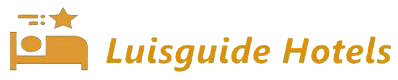
You must Register or Login to post a comment